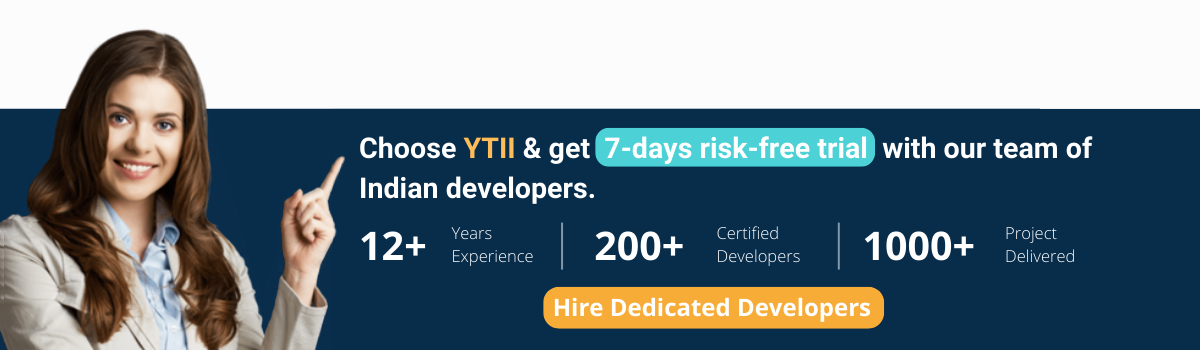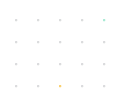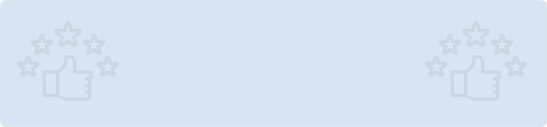Quick Summary: In the digital age, live streaming has become integral to our online experiences. This article explores the exciting world of live-streaming app development using the Flutter framework, Firebase for backend support, and Mux for seamless video integration. Learn how to create a dynamic live-streaming app that engages and captivates your audience.
Introduction
In today's digital age, live streaming has become an essential way to connect, share, and engage with audiences in real-time. Whether it's for broadcasting events, showcasing talents, or interacting with followers, the demand for live streaming apps is on the rise. In this blog, we'll explore how to develop a powerful live streaming app using the Flutter framework for the frontend, Firebase for backend services, and Mux for seamless video streaming.
Mux requires you to maintain a backend server to make the API calls securely. But today, we'll be using Firebase Cloud Functions for making those API calls, which prevents the hassle of maintaining a server, helping us to achieve a completely serverless architecture.
Key Takeaways
- Flutter for Cross-Platform Magic: Flutter simplifies cross-platform app development, allowing you to reach both iOS and Android users with a single codebase.
- Firebase Backend Power: Firebase provides robust backend support, enabling real-time data synchronization, user authentication, and cloud functions for your live streaming app.
- Mux for Seamless Video Integration: Mux simplifies video streaming and delivery, ensuring high-quality, adaptive streaming, and effortless integration into your Flutter app.
How does live streaming work?
1. Setting Up Your Development Environment
Before we dive into the development process, let's make sure your development environment is ready for action:
- Flutter: Install the Flutter SDK and set up your preferred IDE (like Android Studio or Visual Studio Code) for Flutter development.
- Firebase: Create a Firebase project and set up Firestore (for storing user and chat data), Firebase Authentication (for user authentication), and Firebase Cloud Functions (for server-side operations).
- Mux: Sign up for a Mux account to handle video streaming, including encoding, transcoding, and delivery.
To get started using Mux, create an account at Mux Dashboard.
2. Integrating Mux for Live Streaming
Mux simplifies video streaming by handling video upload, encoding, and delivery. It provides an API for uploading videos and retrieving playback URLs.
- Uploading Streams: When a user starts a live stream, utilize the Mux API to upload the live video feed. Store the resulting video asset ID in your Firestore stream document.
- Transcoding: Mux automatically transcodes the uploaded video into different quality levels to ensure smooth playback on various devices and network conditions.
- Retrieving Playback URLs: Fetch the playback URLs for the transcoded video streams from Mux and display them in your app's streaming area.
When you log in to Mux, it will take you to the Dashboard.
In order to use the Mux API, you will need to generate an API Access Token.
Fill in the details properly, and click on Generate Token.
3. Designing the User Interface
The final app will have three main screens:
Adding dependencies
You will need a few dependencies for this app, head over to your pubspec.yaml file and add the following dependencies:
video_stream: ^0.0.1
camera_platform_interface: ^2.5.1
video_player: ^2.7.0
wakelock: ^0.6.1+2
firebase_core: ^2.15.1
cloud_functions: ^4.4.0
intl: ^0.17.0
font_awesome_flutter: ^9.2.0
permission_handler: ^9.2.0
Android
Ensure that the following permission is present in your Android Manifest file, located in <project root>/android/app/src/main/AndroidManifest.xml:
<uses-permission android:name="android.permission.INTERNET"/>
<uses-permission android:name="android.permission.CAMERA"/>
Change the minimum Android sdk version to 21 (or higher) in your android/app/build.gradle file.
minSdkVersion 21
4. Configure Cloud Functions
To start writing Cloud Functions, you'll need to install Firebase CLI. Follow the installation guide present on this page.
Writing Functions
First, you'll need to add two dependencies:
- @mux/mux-node for accessing Mux API.
- dotenv for reading variables from .env file.
Navigate to the functions folder and run the following command to install these dependencies:
cd functions
npm i @mux/mux-node
npm i dotenv
This will add the dependencies to your package.json file.
Open the index.js file and import the required dependencies:
const Mux = require("@mux/mux-node");
const dotenv = require("dotenv");
To load the .env file, add the following:
dotenv.config();
Initialize the Video API using:
const {Video} = new Mux(
process.env.MUX_TOKEN_ID,
process.env.MUX_TOKEN_SECRET,
);
We'll add three functions:
- createLiveStream: To generate a live stream and return the response.
- retrieveLiveStreams: To get the list of all live streams.
- deleteLiveStream: To delete a single livestream
Then deploy these firebase functions using:
firebase deploy
5. Integrating Firebase with Flutter
Install FlutterFire CLI using the following command:
dart pub global activate flutterfire_cli
To start configuring Firebase, run the following command from the root directory of your Flutter app:
flutterfire configure
Now, go back to your Flutter project and open the main.dart file. Add the following inside the main function (mark the main as async):
6. Triggering Cloud Functions:
Create Mux Client:
Create a live stream session:
Retrieve the list of live streams:
Delete a live stream:
Conclusion
Creating a serverless live streaming app using Flutter and Mux is a rewarding journey. Flutter simplifies the UI development, while Mux handles the complexity of video streaming and encoding. With the right design and functionality, you can build a compelling live-streaming app that caters to your target audience's needs. Remember to continuously improve your app based on user feedback and evolving technology trends. Happy streaming!
Ready to transform your live streaming idea into reality? Hire Flutter Developers from Your Team in India and bring your live streaming dreams to life!