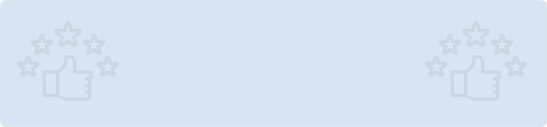Quick Summary: Explore the robust world of Flutter testing as we delve into the art of writing effective unit and widget tests. Uncover the essentials of ensuring your Flutter applications are not only visually stunning but also functionally resilient. Elevate your development skills with a comprehensive guide to Flutter testing methodologies.
Introduction
Testing is a critical aspect of any software development process, and mobile app development is no exception. When it comes to Flutter, Google's open-source UI framework, there are two main types of tests that you can write: unit tests and widget tests. In this article, we'll explore both types of tests with practical examples to help you get started with Flutter testing.
Why Testing Matters
Testing serves several important purposes in software development:
- Bug Detection: Testing helps you identify and fix bugs early in the development process.
- Regression Testing: It ensures that new code changes don't break existing features.
- Documentation: Tests serve as living documentation, explaining how your code should work.
- Refactoring Confidence: Tests provide confidence that refactoring won't introduce new issues.
- Collaboration: Tests make it easier for teams to work on the same codebase.
Setting up a Flutter Project: Before you start testing, you'll need a Flutter project. If you don't already have one, you can create one using the following command:
|
flutter create my_flutter_app cd my_flutter_app |
Unit Testing in Flutter: Unit tests in Flutter focus on testing individual functions or methods in isolation. Let's create a simple function and write a unit test for it.
Example 1. Simple Calculator: Suppose you have a function in your Flutter app that adds two numbers. Here's the function:
|
int add(int a, int b) { return a + b; } |
Now, let's write a unit test for this function. Create a file called `calculator_test.dart` in the `test` directory of your Flutter project and write the following code:
|
import 'package:flutter_test/flutter_test.dart'; import 'package:my_flutter_app/calculator.dart'; void main() { test('Adding two numbers', () { expect(add(2, 3), 5); expect(add(-1, 1), 0); expect(add(0, 0), 0); expect(add(10, -5), 5); }); } |
In this test file, we import the necessary packages, define a test suite, and use the `expect` function to assert that the `add` function returns the expected results. To run the tests, use the following command:
|
flutter test |
If your tests pass, you'll see output indicating that all tests passed successfully.
Widget Testing in Flutter: Widget tests in Flutter focus on testing the interaction of widgets and how they behave within a widget tree. Let's create a simple widget and write a widget test for it.
Example 2. Counter App: Suppose you have a simple counter app with a "+" button and a text widget displaying the current count. Here's the code:
|
import 'package:flutter/material.dart'; class CounterApp extends StatefulWidget { @override _CounterAppState createState() => _CounterAppState(); } class _CounterAppState extends State<CounterApp> { int count = 0; void incrementCounter() { setState(() { count++; }); } @override Widget build(BuildContext context) { return MaterialApp( home: Scaffold( appBar: AppBar( title: Text('Counter App'), ), body: Center( child: Column( mainAxisAlignment: MainAxisAlignment.center, children: <Widget>[ Text( 'Count:', style: TextStyle(fontSize: 24), ), Text( '$count', style: TextStyle(fontSize: 48), ), ElevatedButton( onPressed: incrementCounter, child: Text('Increment'), ), ], ), ), ), ); } } |
Now, let's write a widget test to verify that the counter increments correctly when the "+" button is pressed. Create a file called `counter_app_test.dart` in the `test` directory of your Flutter project and write the following code:
|
import 'package:flutter/material.dart'; import 'package:flutter_test/flutter_test.dart'; import 'package:my_flutter_app/counter_app.dart'; void main() { testWidgets('Counter increments when the button is pressed', (WidgetTester tester) async { await tester.pumpWidget(CounterApp()); // Verify that the initial count is 0. expect(find.text('0'), findsOneWidget); // Tap the '+' button and trigger a frame. await tester.tap(find.byType(ElevatedButton)); await tester.pump(); // Verify that the count incremented to 1. expect(find.text('1'), findsOneWidget); }); } |
In this widget test, we use the `testWidgets` function to define the test and the `WidgetTester` to interact with the widget. We pump the widget, simulate a button tap, and then verify that the count has incremented correctly.
To run the widget tests, use the following command:
|
flutter test |
If your tests pass, you'll see an output indicating that all tests passed successfully.
Conclusion
Testing is an essential part of developing high-quality Flutter apps. By writing unit tests and widget tests, you can ensure that your code functions correctly and that your UI behaves as expected. These tests help catch bugs early and provide a safety net for future code changes.
Ready to elevate your Flutter app design? Unlock the full potential of Flutter layouts with our professional Flutter developers.




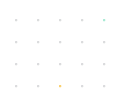
%20(1)dbbc.png?width=352&name=How%20to%20Create%20a%20%20Multi-Theme%20App%20with%20Flutter%20%282%29%20%281%29.png)