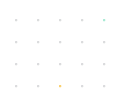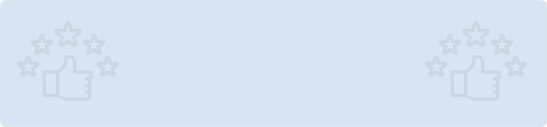218a.png?width=816&height=460&name=Download%20XLSX%20files%20in%20React%20%281%29.png)
Quick Summary: In this step-by-step guide, we'll walk you through the process of enabling XLSX file downloads in your React applications. We'll cover the tools and techniques needed to export data to Excel format, making your web app more versatile and user-friendly.
Introduction
React is a popular JavaScript library for building user interfaces, and sometimes, you may need to enable users to download XLSX files from your web application. Whether it's generating reports, exporting data, or any other use case, this article will guide you through the process of downloading XLSX files in a React application.
Key Takeaways
- Understand the importance of enabling XLSX file downloads in React applications and how it can enhance user experience.
- Explore the popular libraries and tools available for XLSX file generation in React, such as SheetJS and XLSX-style.
- Follow a detailed, easy-to-understand walkthrough of the entire process, from setting up your project to implementing the download functionality.
Prerequisites
Before we dive into the code, make sure you have the following prerequisites installed:
- Node.js and npm (Node Package Manager)
- A code editor (e.g., Visual Studio Code)
- Basic knowledge of React
Step-by-Step Guide
Unlock the power of React and take control of your data with our comprehensive guide on downloading XLSX files. In this step-by-step tutorial, we'll walk you through the process, equipping you with the skills to handle Excel files in your React applications seamlessly. Whether you're a seasoned developer or just starting your journey with React, this guide will provide you with the knowledge and tools to excel in managing XLSX files. Let's dive in and make data management a breeze!
Step 1: Create a New React Application
If you haven't already, create a new React application using Create React App or your preferred setup method. Open your terminal and run:
npx create-react-app xlsx-file-download
cd xlsx-file-download
npm start
Step 2: Install Dependencies
For handling XLSX files and generating them, you'll need two important libraries: xlsx and file-saver. Install them using npm:
npm install xlsx file-saver
Step 3: Create a Component for File Download in your React application
Create a new component (e.g., XLSXDownload.js) for handling the XLSX file download. Here's a basic structure for this component:

In this component, we've created a button that triggers the handleDownload function. Inside this function, we:
- Define sample data to be converted to XLSX.
- Create a new workbook and worksheet using the xlsx library.
- Append the worksheet to the workbook.
- Generate the XLSX file as a blob.
- Use FileSaver.js (saveAs) to initiate the file download.
Step 4: Add the Component to Your App
Include the XLSXDownload component in your main App.js or wherever you want to use it:

Step 5: Test Your Application Start your React application if it's not already running:
npm start
Open your web browser and navigate to http://localhost:3000. You should see your React app with a "Download XLSX" button. When you click the button, an XLSX file named example.xlsx will be downloaded to your computer with the sample data.
Conclusion
In this article, you've learned how to download XLSX files in a React application. By using the xlsx library to create and format the spreadsheet and file-saver to enable file downloads, you can easily implement XLSX file downloads to enhance your web application's functionality.
Looking for the best talent to bring your web projects to life? Hire ReactJs developers to turn your vision into reality. Don't miss out on the opportunity to work with the top professionals in the field. Let's build something amazing together!