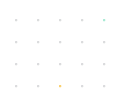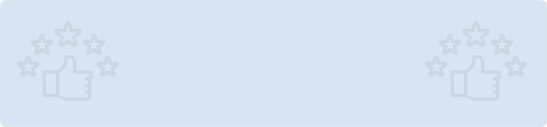Quick Summary: Embark on a visual journey with Flutter's CustomPainter as your artistic guide. This article illuminates the path to crafting bespoke user interfaces, offering insights into the seamless integration of creativity and functionality through Flutter's powerful CustomPainter framework.
Introduction
Flutter is a versatile and powerful framework for building beautiful and interactive user interfaces. One of its standout features is the ability to create custom UI elements using the CustomPainter class. With CustomPainter, you can draw and paint on the canvas, allowing you to design unique and visually appealing components for your Flutter applications.
In this blog post, we'll explore the world of CustomPainter in Flutter, learn how to use it to create custom UI elements, and walk through a step-by-step example to build a custom progress indicator. Let's dive in!
Understanding CustomPainter
CustomPainter is a class in Flutter that allows you to create custom graphics and designs by painting on a canvas. It's a powerful tool for building unique UI components that may not be achievable using standard Flutter widgets alone. CustomPainter gives you fine-grained control over the rendering process, making it an ideal choice for custom UI elements, charts, animations, and more.
Key concepts to understand when working with CustomPainter
CustomPainter Class: To use CustomPainter, you need to create a class that extends the CustomPainter class. This class will define how to paint on the canvas.
Paint: The Paint class in Flutter is used to specify how to draw on the canvas. It includes properties such as color, stroke width, and style.
Canvas: The Canvas class represents the drawing area where you'll paint your custom UI. You'll receive an instance of this class in the paint method of your CustomPainter.
Building a Custom Progress Indicator
To illustrate how to use CustomPainter, let's create a custom progress indicator. This indicator will be a circular loading spinner with customizable colors and animation.
Step 1: Create a CustomPainter Class
class CustomProgressPainter extends CustomPainter {
final Color color;
final double value;
CustomProgressPainter({required this.color, required this.value});
@override
void paint(Canvas canvas, Size size) {
final center = size.center(Offset.zero);
final radius = size.shortestSide * 0.4;
final strokeWidth = 10.0;
final paint = Paint()
..color = color
..style = PaintingStyle.stroke
..strokeWidth = strokeWidth;
canvas.drawCircle(center, radius, paint);
final sweepAngle = 360 * value;
final rect = Rect.fromCircle(center: center, radius: radius);
final startAngle = -90.0; // Start at the top
final endAngle = startAngle + sweepAngle;
final arcPaint = Paint()
..color = color
..style = PaintingStyle.stroke
..strokeWidth = strokeWidth;
canvas.drawArc(rect, radians(startAngle), radians(sweepAngle), false, arcPaint);
}
@override
bool shouldRepaint(covariant CustomPainter oldDelegate) {
return true;
}
}
Step 2: Implement the Custom Progress Indicator Widget
class CustomProgressIndicator extends StatelessWidget {
final double value;
final Color color;
CustomProgressIndicator({required this.value, required this.color});
@override
Widget build(BuildContext context) {
return CustomPaint(
painter: CustomProgressPainter(color: color, value: value),
child: Container(),
);
}
}
Step 3: Using the Custom Progress Indicator
Now, you can use your custom progress indicator like any other Flutter widget:
CustomProgressIndicator(
value: 0.75, // Progress value between 0 and 1
color: Colors.blue,
)
Conclusion
Flutter's CustomPainter class is a powerful tool for creating custom UI elements and graphics. In this blog post, we've explored the basics of CustomPainter and used it to build a custom progress indicator. With this knowledge, you can take your Flutter app's user interface to the next level by designing unique and visually appealing components tailored to your specific needs.
As you become more comfortable with CustomPainter, you can explore more complex designs, animations, and interactive elements to enhance the user experience in your Flutter applications.
Ready to elevate your Flutter app design? Unlock the full potential of Flutter layouts with our professional Flutter developers.